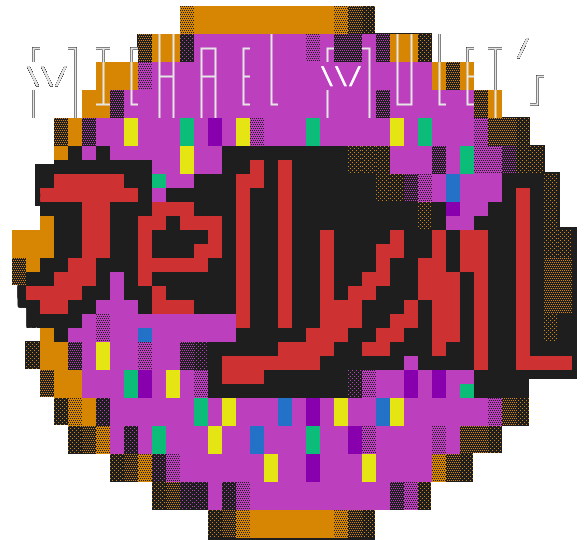
Welcome to JellyML! JellyML is an open-source tool (python API and command line) for effortlessly embedding a snapshot of your code into a checkpoint of a pytorch (and pytorch lightning) model.
The first step is to make sure you have git installed. You can download git from here.
JellyML uses the lovely rich library to make the output look nice. But, the output on some terminals won't look as nice as it could. Here are the terminals that the rich library developers recommend:
Most default terminals support rich text. On Ubuntu you can use gnome-terminal, launched with | CTRL+ALT+T
The default terminal app is limited to 256 colors. We recommend installing a newer terminal such as iTerm2, Kitty, or WezTerm.
Next, install JellyML with pip:
$ pip install jellyml
If you are using pytorch lightning follow these directions
Now fire up your favorite code editor, open up a python file and add these lines to your code.
import jellyml
import torch
# At the start of your training script
# create a snapshot of your code
snapshot = jellyml.create_jelly_filling()
# or use its alias "create_snapshot"
# if you are not in a whimsical mood
snapshot = jellyml.create_snapshot()
# do some stuff, like actually
# train your model...
...
# then, add one extra line when
# you save your model
torch.save({
"model_state_dict":
model.state_dict(),
# this will add the
# snapshot to the model file
**snapshot,
}, "my_model.pth")
This example will create a snapshot of your code and embed it into your checkpoint, here called "my_model.pth" in the current directory.
Now, when you want to load your model, open up your terminal, cd to your project's directory and run this command:
jellyml load-snapshot-from my_model.pth
This will load your model and your code will be exactly as it was when you saved the snapshot.
If you want to go back to the state of your code before you loaded the snapshot, run this command:
jellyml undo
Note: Instead of using the jellyml command, you can also use jelly for short
jelly load-snapshot-from my_model.pth
or jly for even shorter
jly -h
Make sure to run jellyml -h, there is a something fun there that you don't want to miss!
pip install jellyml-lightning
from pytorch_lightning import Trainer
from jellyml_lightning import JellyMLLightningPlugin
trainer = Trainer(plugins=[JellyMLLightningPlugin()])
Follow the rest of the normal getting started guide
create_snapshot(
git_repo_path: str | None = None,
out_git_bundle_path: str | None = None,
create_git_repo: bool = False
) -> dict[str, torch.Tensor]:
create_jelly_filling = create_snapshot
git_repo_path: The path to the git repo that we will snapshot. If the value is None, jellyml will use os.getcwd() which gets the current working directory.
git_bundle_path: The path to the temporary git bundle to create. If the value is None, jellyml will use a random path in the system temp directory
create_git_repo: If True, then jellyml will create a git repo in the current directory, if there is not already one. If a repo already exists, this parameter will be ignored.
import jellyml
snapshot = jellyml.create_snapshot()
torch.save({
"model": model.state_dict(),
**snapshot
}, "my_model.pth")
import jellyml
snapshot = jellyml.create_snapshot()
# python 3.10 and above
torch.save(
model_dict | snapshot,
"my_model.pth")
This function creates a snapshot of your code and returns a dictionary of tensors that you can save along with your model. The snapshot is a dictionary of tensors, where each tensor is a git bundle of your code.
If your working tree is clean (there are no changes to your code since the last git commit) then we will run
git bundle create <path> HEAD
to create a git bundle.
If your working tree is dirty (there are changes to your code since the last git commit) then we need to make sure that we capture the changes in the git bundle. But, at the same time we don't want to create any new commits or branches in your git history. So, we will put all of your changes, including untracked files, into a temporary stash via:
git stash --include-untracked
Then we need to put git into the detached head state (if it's not already). The detached head state means that the HEAD pointer is not pointing towards any branch. We want to do this so that we can create a commit without interfering with an existing branch.
git checkout --detach
Now we can grab all of your changes from the stash (but still leaving them in the stash)
git stash apply
Then we can create a commit with all of your changes
git add -A
git commit -m "JellyML snapshot"
Finally we make a git bundle of the commit we just created
git bundle create <path> HEAD
Then we restore the state of your git repo to how it was before we ran create_snapshot
git checkout {branch_name or commit}
git stash pop
Once we have the git bundle, we take the binary data from the disk, concatenate a header with metadata to it and convert it to a tensor. Then, we return the tensor as part of a dictionary, this is the snapshot that you can save with your model.
As mentioned in the API reference, the snapshot is a dictionary of tensors, where each tensor is a git bundle concatenated with a header. The header is a json string that contains metadata about the git bundle. The description of the json fields and values are provided in JellyMLSnapshotHeader.py The header is padded to ${padded_header_size_in_bytes} which is given in constants.py
{"magic_number": "jelly_ml_snapshot",
"snapshot_offset": 1024,
"snapshot_size": 01234,
"version": "january-7-2023"}
\0\0\0\0\0\0\0\0\0\0\0\0\0\0\0\0
\0\0\0\0\0\0\0\0\0\0\0\0\0\0\0\0
\0\0\0\0\0\0\0\0\0\0\0\0\0\0\0\0
....
padding
-------------------------------
git bundle
The following functions each correspond to a CLI command. All the functions return an integer,
which is same as an CLI return code (0 on success, -1 on error). They also raise Exception on errors.
You can read the documentation about each
command by running jellyml <command> -h or jellyml <command> --help or by reading the CLI
Reference below.
from jellyml.eat import (eat,
EatArgsWithModel_dataclass)
@dataclass
EatArgsWithModel_dataclass
model: str
quiet: bool
code_dir: Optional[str]
no_donut: bool
# eat corresponds with load-snapshot-from
def eat(
args: EatArgsWithModel_dataclass
) -> int:
...
from jellyml.undo import (undo,
UndoArgs_dataclass)
@dataclass
class UndoArgs_dataclass(UndoArgs):
quiet: bool
code_dir: Optional[str]
no_donut: bool
def undo(
args: UndoArgs_dataclass
) -> int:
...
from jellyml.git import (git,
GitArgs_dataclass)
@dataclass
class GitArgs_dataclass(GitArgs):
"""
The first arg, args[0], Should be
the path to the model file.
Example:
```python
args = ["model_file.pt", "fetch", "{}"]
```
"""
args: List[str]
from jellyml.extract_bundle import (
extract_bundle,
ExtractBundleArgs_dataclass)
@dataclass
class ExtractBundleArgs_dataclass():
model: str
output_path: Optional[str]
def extract_bundle(args: ExtractBundleArgs)
-> int:
...
from jellyml.delete_last_history_item import (
delete_last_history_item,
DeleteLastHistoryItemArgs_dataclass)
@dataclass
class ExtractBundleArgs_dataclass():
model: str
output_path: Optional[str]
def extract_bundle(args: ExtractBundleArgs)
-> int:
...
usage: jellyml eat [options] model_file
jellyml load-snapshot-from
jellyml load
Extract a snapshot of your code from a model and into your working directory (ie. eat the jelly-filled donut)
| Argument | Description |
|---|---|
| model_file | The model file to extract the code from |
| option | Description |
|---|---|
| -c, --code_dir | The directory of the git repo that we will apply the loaded snapshot to. Defaults to the current working directory. Can be inside a folder of a git repo. For example, if your git repo is at user/repo, you can use user/repo/src as the code_dir. |
| -q, --quiet | If set, the program won't print any info messages to the console. It will only print warnings and errors. |
| --no_donut | Suppress the donut logo |
First, we extract the bundle from the model file. We do this without using pytorch for two reasons.
So, we extract the bundle by knowing how pytorch saves tensors to disk. The current version of pytorch (1.13.1) saves tensors to disk using a zip file, the zip file is layed out like this:
zip
|__ data
|_ 0
|_ 1
|_ 2
....
|__ data.pkl
|__ version
The data folder contains the binary data of the tensor. So we ignore
the rest and focus only on the tensors in the data folder.
One by one, we go through each tensor in the data folder and extract the
first ${padded_header_size_in_bytes} looking for valid jellyml snapshots.
Once we have found a valid snapshot, we remove the header and save the git bundle to disk. Once we have the git bundle we can use normal git commands to extract the code from the bundle into your working directory.
then we will create a new git repo by cloning the bundle
git clone <bundle> .
Otherwise, we first fetch the bundle,
git fetch <bundle>
Then if your working directory is dirty, we will stash your changes
git stash --include-untracked
(Not shown here, but we keep track of the stash message so that if you use git stash yourself later on, you can still undo this change)
Now, regardless of whether your working directory was dirty or not, we will checkout the commit we fetched from the bundle
git checkout FETCH_HEAD
Which will bring your working directory to the exact state you were in when you created the snapshot.
After doing all that, we save the metadata of everything you just did (what commit you were on, what the stash message was, etc) to history file that is stored in a user data directory provided by appdirs.
Use
jellyml fix get-history-path
to see where this file is stored.
usage: jellyml undonut [options] model_file
jellyml undo
jellyml return
Undo the effects of jellyml eat by restoring the state of your working directory to how it was before you ran jellyml eat
| Argument | Description |
|---|---|
| -c, --code_dir | The directory of the git repo that we will apply the loaded snapshot to. Defaults to the current working directory. Can be inside a folder of a git repo. For example, if your git repo is at user/repo, you can use user/repo/src as the code_dir. |
| -q, --quiet | If set, the program won't print any info messages to the console. It will only print warnings and errors. |
| --no_donut | Suppress the donut logo |
jellyml eat for more info on the history file), to
find what commit we need to go back to.jellyml eat, then we can just
checkout the commit we found in the history file.
jellyml eat without losing any of your changes.jellyml eat.jellyml eat to restore
your working tree to how it was before you ran jellyml eat. That's it!usage: jellyml git [options] model_file
This is pretty advanced and you will probably will not need this.
This command forwards the rest of the arguments to git using the model file as the git repo.
Any following {} will be replaced as the path to the git repo
Change
git clone jellyml.com/my_repo.it
to
jellyml git model.pth clone {}
More examples:
jellyml git model.pth fetch {}
jellyml git model.pth checkout {}
First, we extract the bundle from the model file. Then we replace {} with the path to the bundle. Then we run the rest of the arguments as a command. Learn more about git bundles here
usage: jellyml fix [options] model_file
Again, you probably won't need this. Only if something goes wrong.
These are a bunch of commands to fix common problems
| Command | Description |
|---|---|
| delete-last-history-item | Delete the last history item from jellyml history file. |
| get-history-path | Get the location of the history file for this repo. Useful for debugging. |
| clear-history | Delete the history file. |
| extract-bundle | Extract the git bundle from a jelly filled model file. |